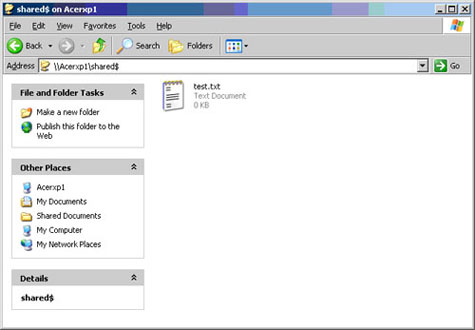This tutorial will show you how to hide network file shares from browsing and still be able to access them over the network.
I have a folder on my local machine that is shared over the network. This folder is called “shared”. As you can see if we go to my network places and browse to my machine, the folder is visible.
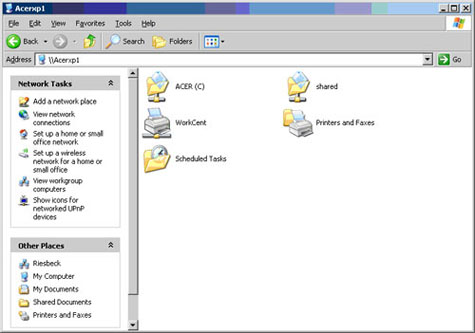
I want to allow access to this folder still, but I only want people who know about the share to be able to access it. I don’t want someone who gets bored to stumble upon the folder, so I will hide it. It is very, very simple.
First we have to unshare the folder by removing the check mark from the “share this folder on the network” box .
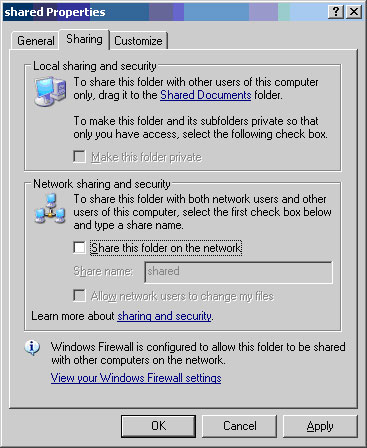
Then all we have to do is share the folder again, but first we have to rename the folder. I will rename the folder to “share$”, adding the “$” to the end of the name. This will tell Windows to hide the share when browsing. Now share this folder on the network.
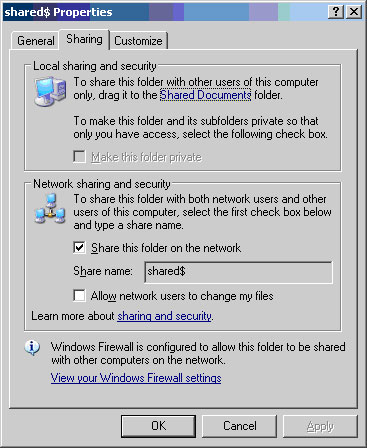
You can test by browsing back to the same folder.
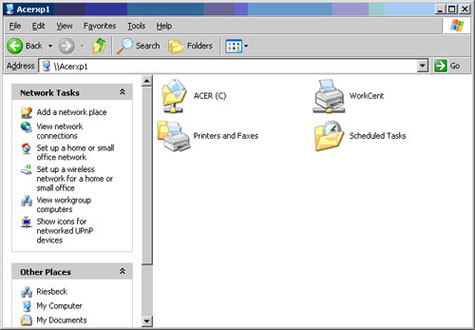
The share is now hidden. To access it you will need to type in the UNC name. We will add shared$ to the computer name in the address bar.
There you can see my test file. It is that simple to hide a shared folder on a windows network. Enjoy.