UAC is a security feature in Windows Vista that is designed to make sure you want to do certain tasks. UAC requires permission to perform all of the following tasks:
• Changes to system-wide settings or to files in %SystemRoot% or %ProgramFiles%
• Installing and uninstalling applications
• Installing device drivers
• Installing ActiveX controls
• Changing settings for Windows Firewall
• Changing UAC settings
• Configuring Windows Update
• Adding or removing user accounts
• Changing a user’s account type
• Configuring Parental Controls
• Running Task Scheduler
• Restoring backed-up system files
• Viewing or changing another user’s folders and files
Many users have asked if and how they can disable this from prompting them every time they want to do these tasks. This tutorial will walk you through disabling it.
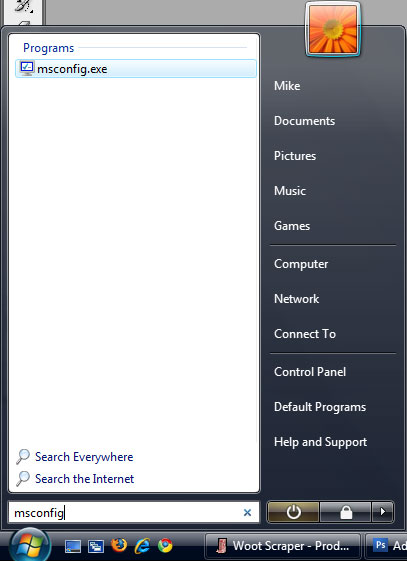
To start you will want to click on the Start orb and type msconfig into the box for it to find what you are looking for (alternatively if you use the classic start menu, click on run and type msconfig and press enter).
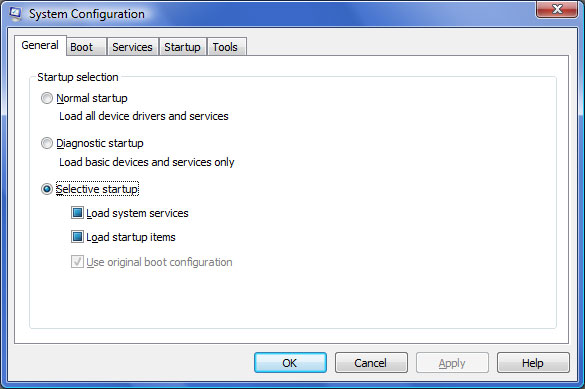
The above window will appear. This is the configuration setting for a lot of Windows components and features. We will not want to click on the tools tab to open the section with our UAC settings.
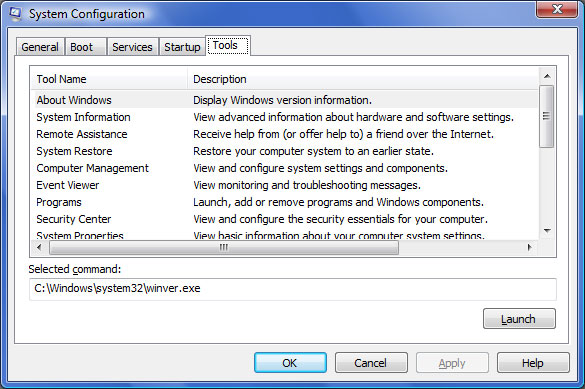
This is the tools tab. This tab allows you access to some pre built scripts and features of the Windows Operating System.
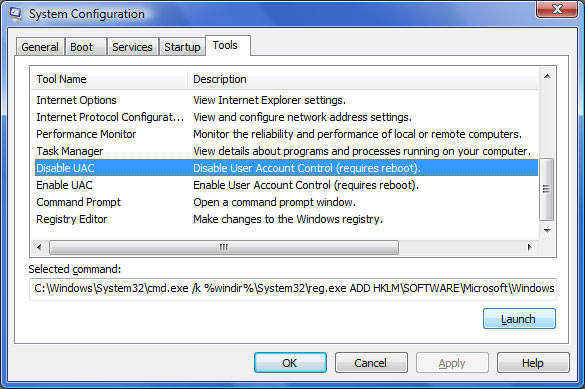
Scroll down until you see Disable UAC. Click on it once and click the Launch button at the bottom of the screen.
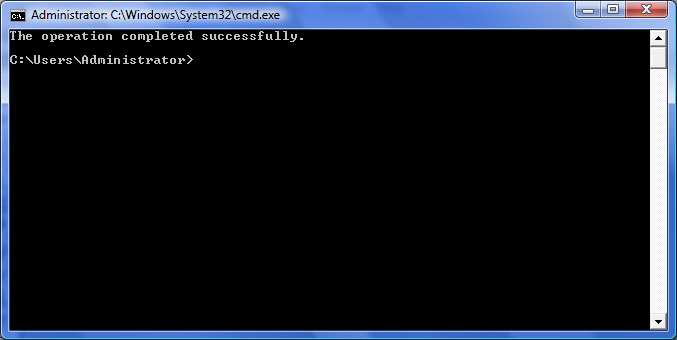
The above window will appear to let you know that is has completed successfully or give you any error it may have encountered. That is all there is to it. As you may have noticed, there is also an option to Enable UAC which will allow you to turn it back on if you decide you would like to. I hope this tutorial was easy to follow and thanks for reading.