Have you ever found yourself in a sticky situation where you’ve hastily blocked a friend on Facebook and then regretted it? If you’re nodding in agreement, you’re not alone. The good news is, there’s a solution.
This article will explore How To Unblock Someone On Facebook. We’ll uncover the steps to unblocking someone you’ve blocked, why you might not be able to unblock them, and what happens once you unblock someone.
Whether you’re using Facebook on your phone or your computer, we’ve got you covered. You’ll learn how to unblock someone through the Facebook app, including specific steps for iPhone users. Are you worried about the person finding out? We’ll address that, too.
Finally, we’ll guide you through Facebook’s Blocked Users List, teaching you how to find your blocked list, view it, and find people you’ve blocked. We hope this article proves to be an enlightening journey into the realm of Facebook’s blocking and unblocking features. Keep on reading to free up those digital connections once again!
Short Summary
In this article, we will explain how to unblock someone on Facebook. The process can be completed in a few simple steps. It’s important to remember that once you unblock a person, you are allowing them access to your Facebook profile again. Make sure to consider this before proceeding.
- We will first guide you to the Blocking section in your Facebook settings, where you can see a list of people you have blocked.
- Next, we will outline the steps to unblock a specific person from this list. You need to click the unblock button next to their name.
- Finally, we will discuss what happens after unblocking. Be aware that you cannot re-block the person within 48 hours of unblocking them. Also, the person will not automatically become your friend on Facebook – you must send them a friend request if you wish to add them back to your list.
Table of Contents
How To Unblock Someone On Facebook
To unblock a previously blocked person on Facebook, you must navigate the settings page. If you’re using a mobile device, such as an Android app, locate the menu button at the top right corner of your page.
Once in the settings, scroll down to the section labeled ‘Blocked Users.’ Here, you will find a list of all the individuals you have blocked from posting comments or interacting with you.
Select the person you want to unblock, and Facebook will confirm your actions. After this procedure, communication can be restored with the previously blocked individual.
How do I unblock someone I blocked on Facebook?
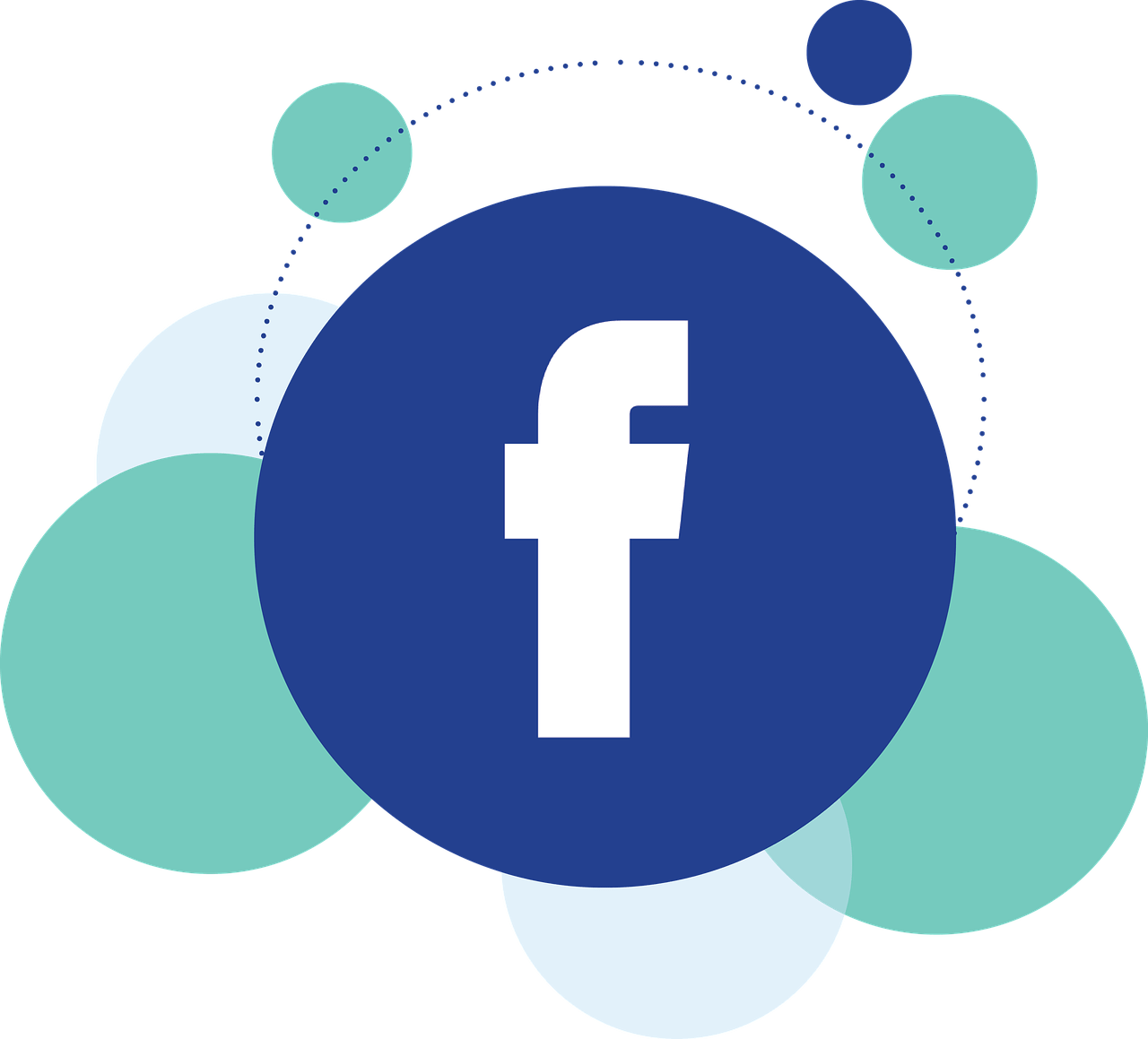
The process to unblock friends is straightforward for individuals utilizing the Facebook app on a mobile device. Begin by locating the three horizontal lines icon, usually positioned in the top left corner of your screen. This icon provides access to your settings and privacy options.
Within these options, you’ll locate the ‘Blocking’ feature. This tool is used to block someone on facebook. After selecting it, you’ll be presented with a list of names you’ve previously barred.
Find the person you wish to unblock. There should be an ‘Unblock’ button next to their name. Clicking it will lift the restrictions, allowing them to interact with you again.
Why can’t I unblock someone on Facebook?
There may be instances where you cannot unblock a friend on Facebook. This issue can occur due to various reasons. One of the common reasons is attempting to unblock them on Facebook Messenger instead of the main Facebook site.
Select ‘blocking’ on the main Facebook website or app to unblock someone, not Messenger. Your ‘block list’ will then appear. You can ‘tap’ from this list or click on the ‘select unblock’ option beside the friend’s name to unblock them.
If you’re still unable to unblock your friend, remember there’s a cool-down period after blocking. You must wait 48 hours before unblocking them to prevent abuse of the block-unblock feature.
When you block users on Facebook, what happens when you unblock them?
Click on the ‘three horizontal lines’ in Facebook’s top right corner. This action will bring up a ‘pop-up menu.’ You must scroll down and choose ‘Settings & Privacy,’ then ‘Settings’. Next, locate ‘Blocking,’ directing you to your ‘block list.’
Find the person you want to unblock and choose ‘Unblock’ next to their name. A prompt will appear where you need to ‘confirm.’ Once you unblock ‘someone on Facebook,’ they regain ‘visibility’ to your profile as if you’re newly ‘friended.
Remember that you cannot block’ the person for 48 hours after unblocking. You also will not ‘automatically add’ them as a friend. If you wish, you have to send them a friend request manually.
Unblocking someone on the Facebook App
Begin by launching your Android app for Facebook. In the top left corner, you’ll see three horizontal lines. Tapping on these lines will take you to the app’s main menu. From here, navigate to your profile settings.
Within the settings, there is a section devoted to blocking. This is where you manage the block people feature. You’ll find a list of all the friends you have blocked. To unblock friends, search for the person’s name in the search results of the blocked list. Remember, you’re learning how to unblock someone on Facebook, so take your time to find the right person.
Once you’ve located the person, you’ll see an ‘Unblock’ option next to their name. Click on it. Confirm your decision in the pop-up that follows. This action will unblock the person, enabling them to see your post again like any other Facebook friend.
How do you unblock someone on Facebook on your phone?
To unblock someone on Facebook using your mobile device, click on the three horizontal lines at the left corner of your screen. This action will guide you to the account settings of your Facebook profile.
You can find an option called ‘block users’ in these settings. This section lists all the people you have previously blocked on Facebook. Here, you can easily search for the desired name and find the ‘unblock’ button adjacent to it.
Simply pressing the unblock button will allow you to unblock someone on Facebook that you had previously blocked. Remember, the process might require a few minutes to take effect.
How do I unblock someone on Facebook on my iPhone?
To unblock someone on Facebook with your iPhone, start by opening the Facebook app. At the bottom right corner, tap the three horizontal lines to take you to the menu options.
Next, navigate to settings, where you’ll find a section named ‘Blocking.’ This is your blocked list. It displays all the friends you’ve blocked on Facebook and Facebook Messenger.
Scroll through the list until you find the friend you wish to unblock. Tap the unblock button next to their name. Doing so will remove them from your blocked list, thus enabling them to connect with you on Facebook again.
Can you unblock someone on Facebook without them knowing?
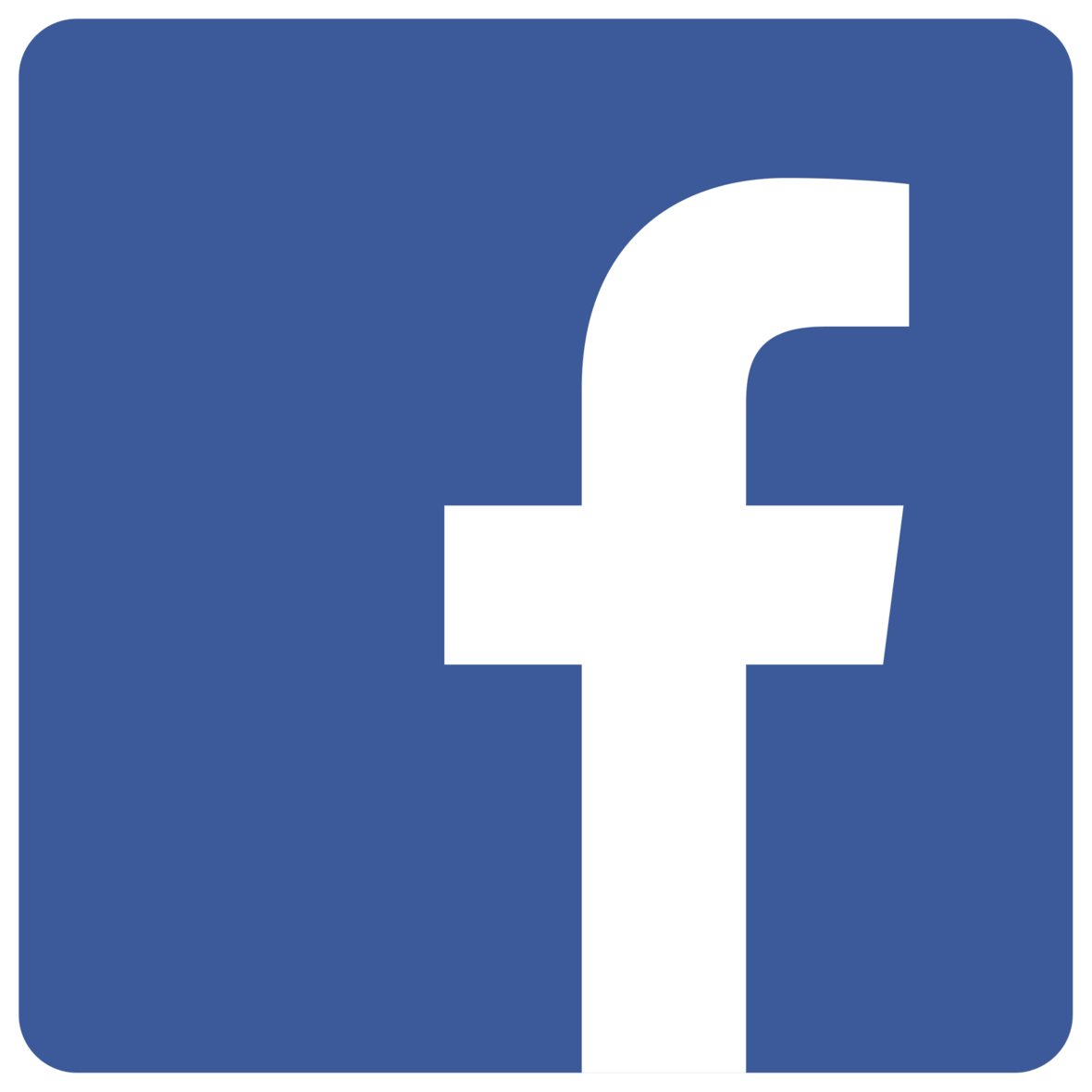
Can you unblock someone on Facebook without them knowing? The simple answer is yes. You can unblock friends once you’ve accessed the blocking section via the menu button and selected settings. The change in this status is not announced to the blocked individual.
Their posts and any other site visibility on their part will return as if nothing happened. This happens both for Facebook and Facebook Messenger activities. The process happens on the settings page and isn’t notified to the user you unblocked.
Understanding Facebook’s Blocked Users List

Understanding Facebook’s Blocked Users List is essential to unblocking someone. You can easily navigate this list using the arrow icon at the top right corner of your Facebook page. Click on this arrow, and select the ‘ thdropdowngs’ option from the drop-down menu.
You’ll find a section labeled ‘Blocking’ on the left side of the ensuing page. Here, you will see a list of Facebook friends you have previously blocked. The name of every contact you’ve blocked and the ‘unblock’ tag are presented.
When you click the ‘unblock’ tag, that contact will no longer be blocked. You can then interact with them, tag them in posts, and see their activity like your other friends. Remember, it cannot be undone for 48 hours once you decide to unblock someone.
How do I find my blocked list on Facebook?
To locate your blocked list on Facebook, follow these simple steps. First, tap the Facebook app on your iPhone or any other device. At the bottom right corner, you’ll find three horizontal lines. Tap on it. Scroll down and tap ‘Settings & Privacy,’ then choose ‘Settings.’ Under the ‘Privacy’ section, click ‘Blocking.’ This is where the block list is located. It displays all the Facebook users you’ve blocked from posting on your Facebook timeline, sending messages, or appearing in your feed. Remember, if you decide to unblock friends, they can interact on your site again.
How do I look at my blocked list on Facebook?

The blocked user’s list on Facebook can be understood in a few simple steps. Initially, go to the Facebook site and log into your account. On the top right corner of the page, click on the drop-down menu represented by a small triangular icon. Find the ‘Settings’ option and click on it. On the left side of the settings page, locate and click ‘Blocking.’ Here, you’ll see the list of all your blocked Facebook friends. If you decide to unblock someone, be aware that they can tag you, see your posts, and re-engage with your page. Re-blocking a user is always available under the same ‘Blocking’ section.
How do I see my blocked list on Facebook on my iPhone?
To view your blocked list on your iPhone, access your Facebook app. On the bottom right of the screen, tap the three horizontal lines to open the menu. Scroll down to ‘Settings & Privacy’ and tap on it. Then, select ‘Settings’. Within the settings page, you’ll find the ‘Privacy’ section. Look for the ‘Blocking’ option and select it. This is where you can see all the Facebook users you’ve blocked. Clicking on a contact’s profile picture will open their profile and allow them to unblock friends. Remember, unblocking allows users to block and unblock friends and engage with your page easily.
How do I find people I blocked on Facebook on Android?

Unblocking someone on Facebook using an Android phone follows a similar process. From your profile picture, tap on the three horizontal lines, leading to the drop-down menu. As a Facebook user, find the ‘Settings & Privacy’ option and select ‘Settings.’ The ‘Blocking’ option is in the ‘Privacy’ section. The search results here are the list of friends you have blocked. Once you tap on a blocked friend’s photo, you can unblock them. The unblocked friend can then send you a message again.
Unblocking Someone Using Facebook Website
You’ll need to locate the drop-down menu to unblock someone on Facebook through the website. This can be found at the top right corner of the page, symbolized with a small arrow. From the menu options, select ‘Settings & Privacy,’ then click on ‘Settings’ again.
You’ll see an option labeled ‘Blocking’ in the left-hand sidebar. By clicking on it, a list of blocked friends will appear. The next step is to find the person you want to unblock, then click the ‘Unblock’ button next to their name.
A pop-up will confirm your decision to unblock the individual. Once you’ve confirmed, they will no longer be blocked. However, they won’t be automatically added to your friends list. Send a separate friend request if you want them to be your friend again. Remember, if you change your mind, you can re-block the person within 48 hours using the same steps.
Can you still unblock someone on Facebook?
If you’ve changed your mind about a previously blocked user, you can still unblock them on Facebook. Navigate to the site and search for the ‘Blocking’ section.
Among your search results, you’ll see a list of blocked users. Find the one you wish to unblock and select the ‘Unblock’ option next to their name. Facebook will instantly unblock them, restoring their ability to view your posts on your Facebook timeline and interact with you.
Remember, you need to select ‘Settings & Privacy,’ then ‘Settings,’ and finally ‘Blocking’ to reach the desired page. Unblocking via the Facebook website is as simple as that.
Where is the unblock list on Facebook?
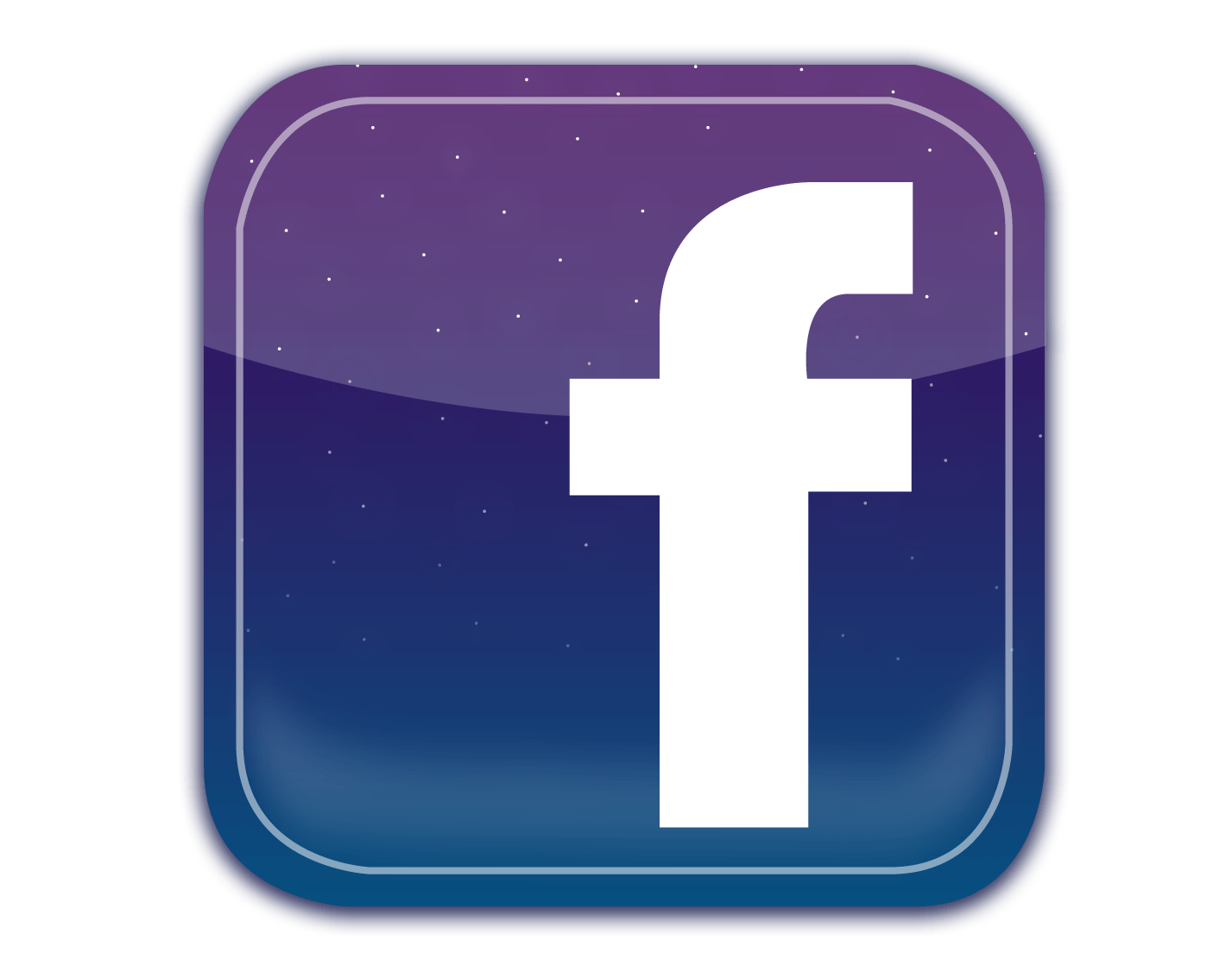
To find the unblock list on Facebook, go to your personal page. IIn the upper right corner, tap the downward arrow to open your settings. In the settings menu, there is a tag labeled ‘Blocking.’ Click on this tag to access your blocking feature.
The ‘Blocking’ section provides a detailed list of blocked users, making it easy to unblock friends or any other Facebook user. It is important to note that unblocking someone on Facebook will restore their visibility to your comments and posts.
Tips on How to Unblock a Person on Facebook
Using the Android app on your mobile device, unblocking someone on Facebook is straightforward. Navigate to the blocked list within your settings. This is where you’ll find all the users you’ve blocked.
Once you’ve identified the person you wish to unblock, click on their name. There is an option to unblock that pops up, which allows you to remove the block. Remember that when you unblock a person, your posts regain visibility to them.
However, remember that this doesn’t automatically add them back to your circle of friends. After unblocking, if you wish, you would need to send them a fresh friend request.
How do I unblock a person?
First, log into your Facebook account and go to the settings page. To find this, look on the left side of your screen.
Next, scroll down the settings page until you see the option labeled ‘Blocking.’ Click on it to access the list of blocked Facebook users.
Once you’re there, find the person you want to unblock. You’ll see the ‘unblock’ option to the right of their name. Click ‘select unblock’ from the drop-down menu.
Remember, unblocking a person means they can see your public posts again. However, unblocking doesn’t automatically befriend a person. You need to resend them a friend request. You can easily block and unblock people on Facebook, giving you control over your online interactions.
How do I unblock someone I previously blocked on Facebook?
The blocking feature on Facebook is a handy tool, but sometimes you may need to reverse it. Here’s how you can unblock a previously blocked person on Facebook.
After logging into your Facebook, click on the small triangle in the top left corner of the page. This will open a dropdown menu.
Select ‘Sedropdown Privacy,’ then ‘Settings.’ On the left side of the screen, look for ‘Blocking’ and click on it.
This is where you’ll find a list of blocked people. Look for the person you want to unblock. There should be an ‘unblock’ button next to their name.
Facebook will ask you to confirm your choice. Remember, unblocking someone will increase their visibility on your feed, but this doesn’t make you Facebook friends again.
If you wish to add them back as a friend, you must send them a new friend request. It’s simple to manage your connections on Facebook by using the blocking and unblocking features.
How do I unblock somebody on Facebook?
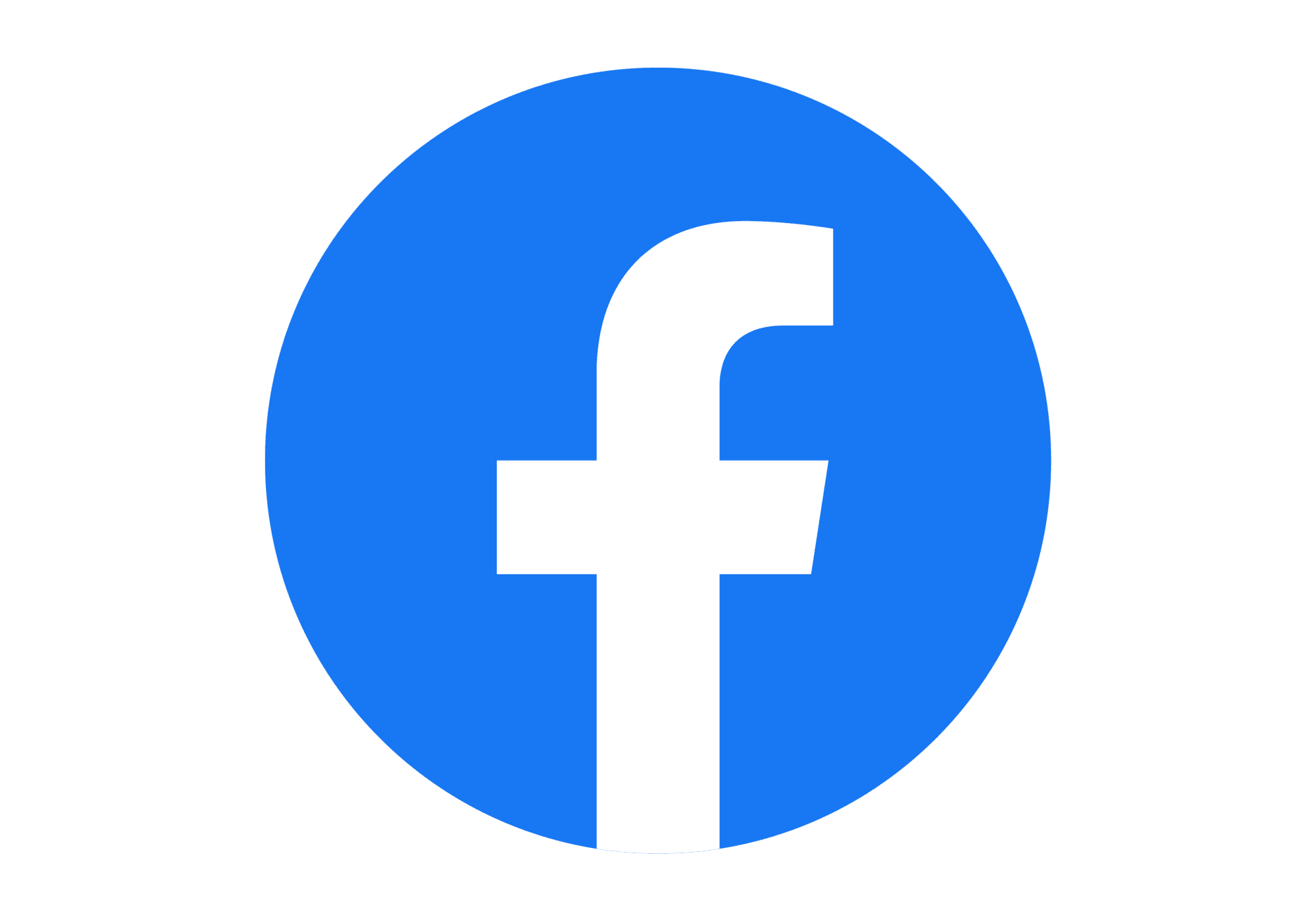
To unblock someone on Facebook, tap the gear icon at the top left corner of your Facebook timeline. It will open your settings. Navigate to the blocked list within these settings. From there, find the person you want to unblock and click the ‘unblock button’ next to their name. Remember, unblocking doesn’t automatically make the person your ‘friend’ again. If you wish to reestablish the connection, you must send a new friend request. Note that if you block the person, you cannot unblock them for 48 hours. Be mindful when you ‘block people’ and unblock them on Facebook.
Final Thoughts
To unblock someone on Facebook, navigate to ‘Settings’ and find ‘Blocking’. From there, locate the name of the person you wish to unblock and select ‘Unblock.’ If you cannot unblock someone, it may be due to a feature block implemented by Facebook. Upon unblocking, the person will not be notified.
On mobile devices like iPhones, the process remains similar. To view your blocked list, go to ‘Settings’ > ‘Blocking’ > ‘Blocked Users.’
Remember, unblocking someone allows them to see your profile and communicate with you again. Make sure it’s the right decision for your online safety and privacy.
Frequently Asked Questions
How can I unblock someone on Facebook?
Go to your Facebook settings and click on ‘Blocking.’ In the ‘Block users’ section, you’ll see a list of people you’ve blocked. Click the ‘Unblock’ button next to the person you want to unblock.
Will the person know that I have unblocked them?
No, Facebook does not notify a person if you unblock them. However, they may notice they can now see your profile and posts.
What happens when I unblock someone?
When you unblock someone, you can see their profile and posts again. Additionally, they can see your profile and posts and start messaging you on Facebook.
Can I re-block someone after I have unblocked them?
Yes, you can re-block someone after unblocking them. However, you must wait 48 hours before you can block them again.
Why can’t I find the person I want to unblock?
If you can’t find the person you want to unblock, they may have deactivated their account or blocked you.