An FTP server will allow access to the files on your computer from anywhere that you can gain access to the internet. An FTP connection uses several ports. The FTP server communicates on ports 20 and 21, one port for carrying commands and one for transmitting data. In this tutorial I will be using DynDns.org to resolve my host name as shown in this tutorial. I will be using a demo version of BulletProof FTP (http://bpftpserver.com) server, and connecting to it with a demo of SmartFTP. (http://smartftp.com) Once you install the software that you are going to use we can get started with the setup.
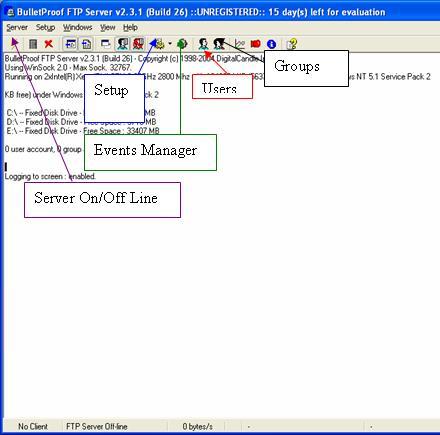
;
The first thin when opening your FTP Server is to configure it with your ip address that the computer your on will have. You pc should have a static IP Address and the router should have ports forwarded for FTP. The following pictures demonstrate:
Go to Start->Settings->Control Panel. In here goto Network Connections. In here, right click on your connection that you use to connect to the internet and goto properties. This will show the following window:
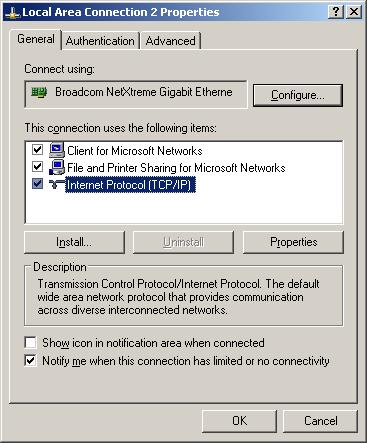
Click on Internet Protocol (TCP/IP) and then click on the Properties button. The following window will be displayed.
For a Linksys router you would type 192.168.1.1 to get into your routers settings. By default the Linksys username is left blank and the password is “admin”. Goto Application and Gaming
;
The router should forward the ports 20 and 21 to the IP Address of the FTP Server. This will make the router transfer any FTP request to the server.
Next click on settings and we will set up the server to use our address of 192.168.1.20.
;
Listen on port 21 (Default) and set the max number of users. This number should be one if you are going to be the only person with access.
;
Set password to be encrypted this will prevent someone getting into your server settings and viewing the password to the account(s). Deleting partially uploaded files will allow more space. On the other hand if a file fails you can start where it left off if you do not remove. This is your call. Show pre-logins shows when an IP connects to you server BEFORE they are authenticated. This will show you how many people try to hack or guess password on your server. Limiting User / Pass tried to a certain number prevent people from using the Brute Force method to gain access to your server. Refusing multiple connections from the same IP will prevent bandwidth hogging (if more than one person has access to your server)