This is another addition to our Windows Basics section. In this tutorial you will learn how to add users to Windows XP. Adding users is a great way to keep your personal files separate while still having the ability to share programs.
First you will need to open the Control Panel by clicking the Start Button and then Control Panel.
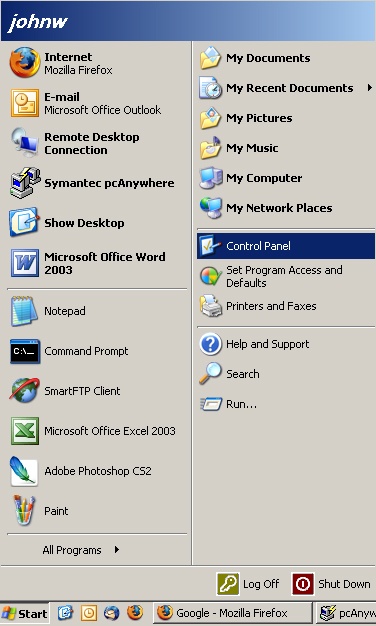
In the Control Panel scroll down to the Users Accounts Icon and double click it. (note: If your control panel doesn’t look like the one below you will need to click “Switch to Classic View” located on the left sidebar.
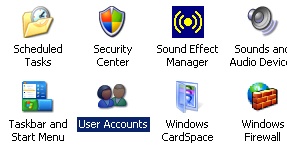
With the Users Accounts window open, select “Create a New Account”.
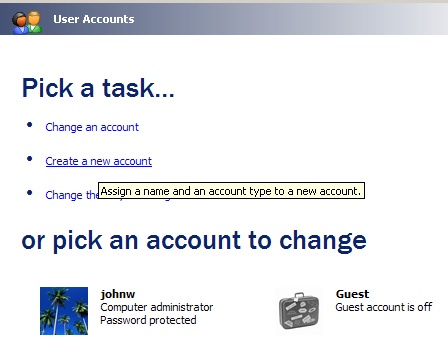
Enter the name of the new user in the box provided and then click the next button.
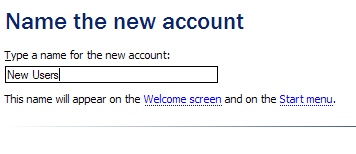
Next you will have to choose the account type. If you want the user to have all permission then you need to choose the Computer Administrator option. If you want the user to have limited permissions you should choose the limited option. I recommend using the limited option; however, most people will use the administrator option. When you are finished click the Create Account button.
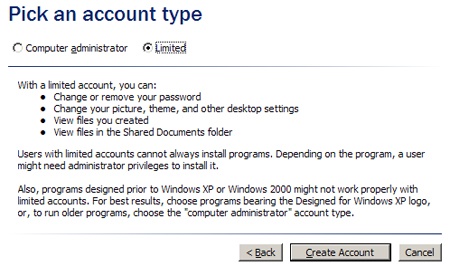
You will be return to the User Accounts window and you should now see your new user’s icon.
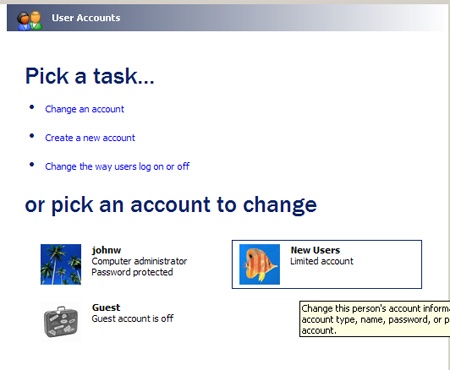
You are finished. If you would like to add a password or change any settings for the user simply click on the icon. To test the account you can either log off your current account, or if you have fast users switching enables, you can switch to the new account. From now on you will get to choose which users to log into when you restart the computer.